How to Install Checkers V+ on Android and Windows
Installing Checkers V+ on your Android device is easy. Once you've downloaded the app, you simply have to launch Google Play and search for Checkers V+. Once you've found the app, click the Install button next to the icon. You'll need to accept the application's permissions, so make sure you agree. The download will begin, and the progress will be displayed. After the download is finished, you can open the game.
Once the installation process is complete, you can install the game. Checkers V+, an online multiplayer checkers game, will be installed automatically in Bluestacks. It's easy to use and can be used just like a smartphone. To play the game without downloading it, you can import the APK file into BlueStacks. Once the file has been imported, you can install it in a standard manner. The game will also run in a web browser, and will be available on your Android phone.
In order to install Checkers V+, you need to have an Android emulator installed on your device. MemuPlay is a fast emulator that has been designed specifically for gaming. To install Checkers V+ on your PC, download the game from its official website. After installing MemuPlay, double-tap on the Google Playstore game icon. The game will automatically start in MemuPlay. You can also get the game from other sources, such as third-party websites.



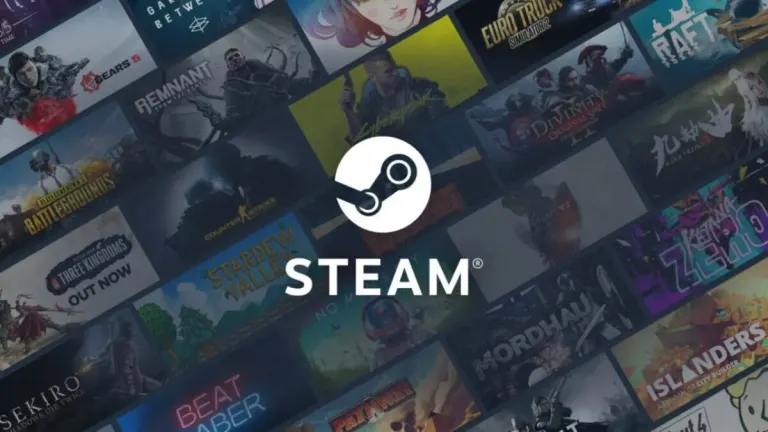
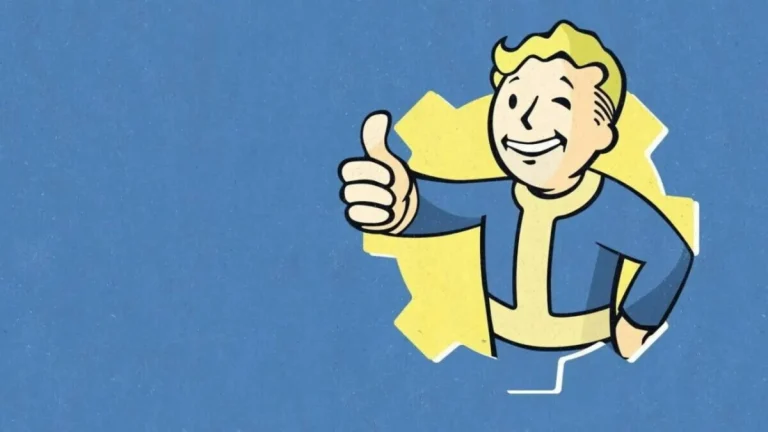


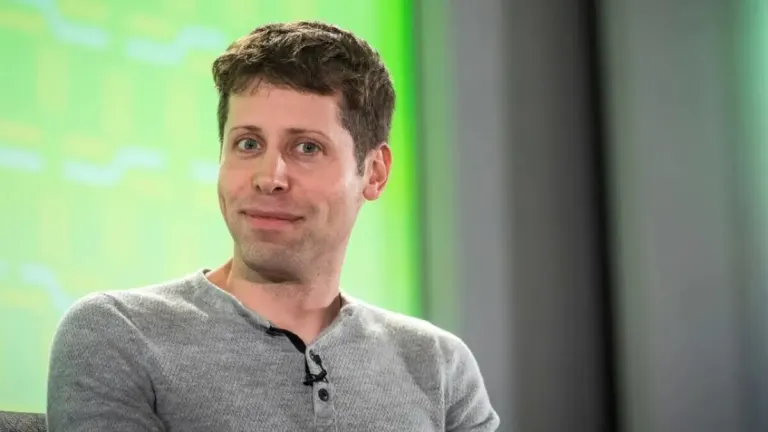


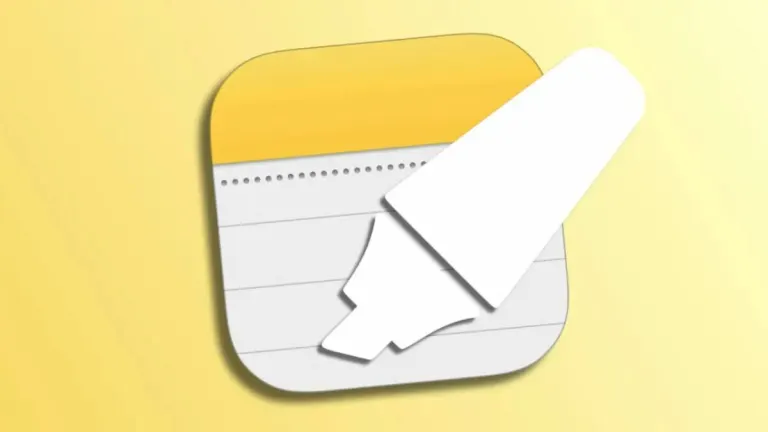
User reviews about Checkers V+
Have you tried Checkers V+? Be the first to leave your opinion!